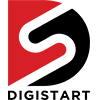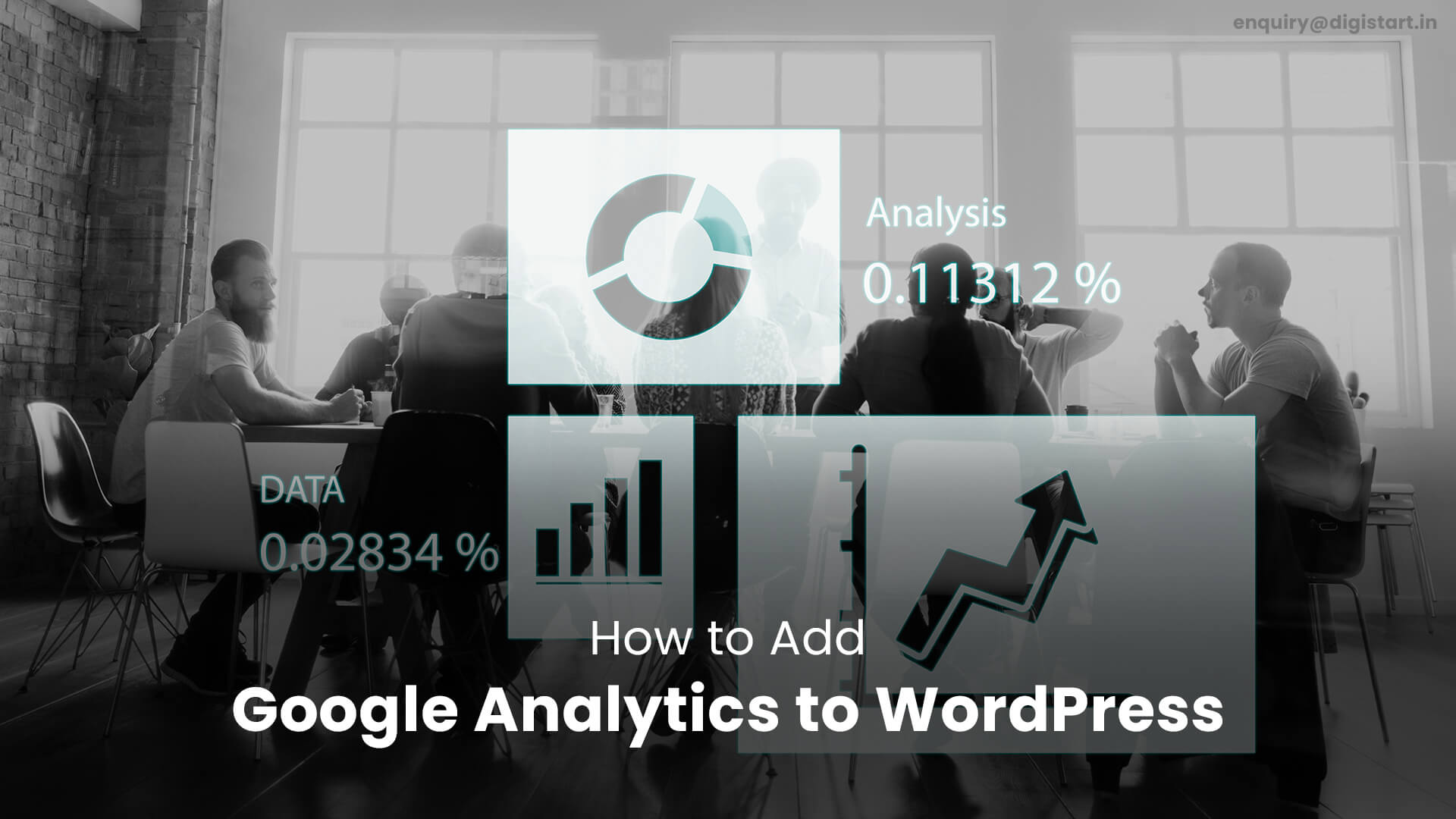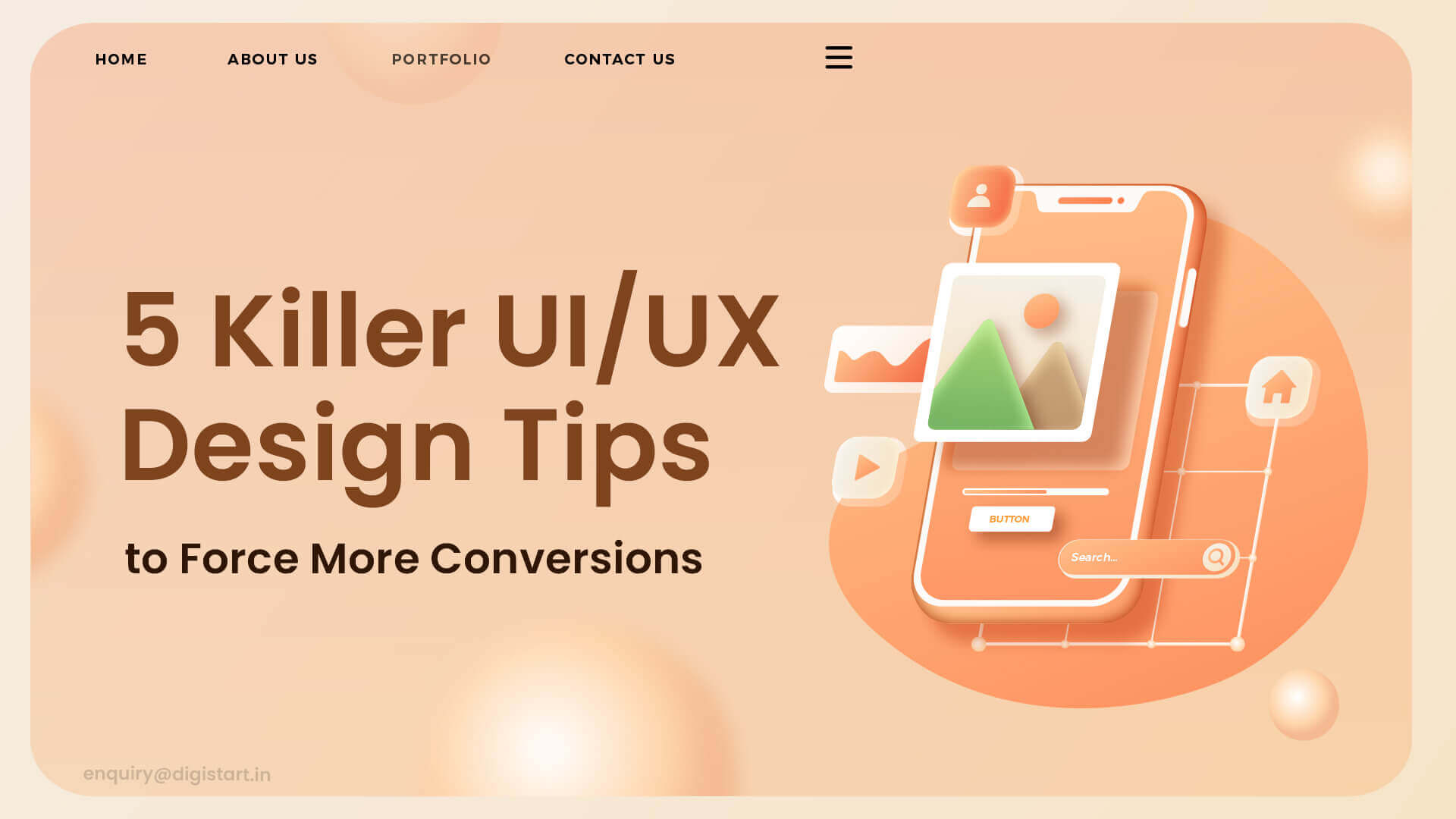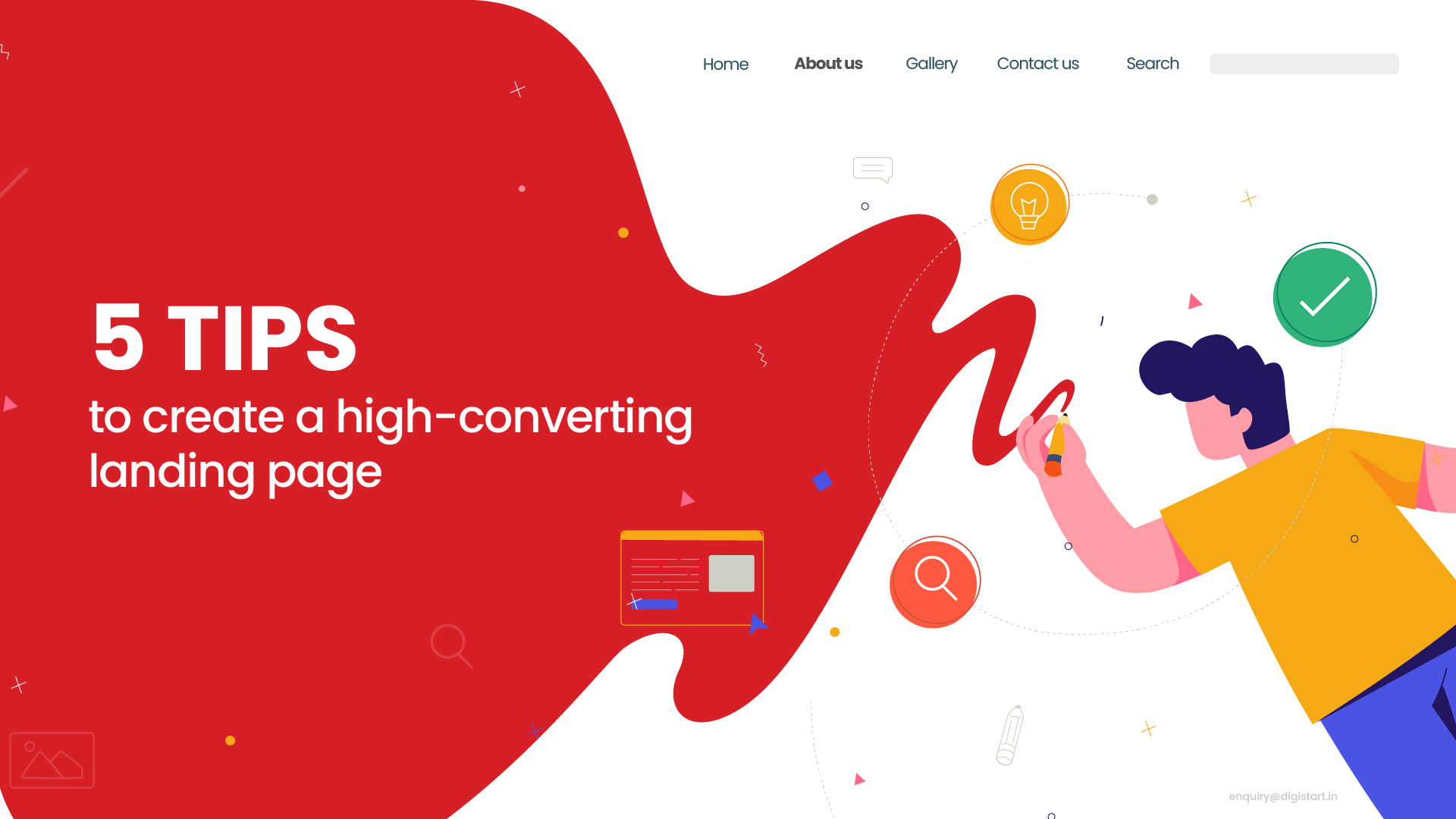 28 Aug 2023
28 Aug 2023
Have you ever wondered what happens when people visit your WordPress website?
Have you considered which of your website pages people tend to spend the most time on, what marketing drive them there, and which of your website pages convert the best?
WordPress.com provides numerous insights into page visits, search phrases, and visitor location, but Google Analytics is a more in-depth analytics tool.
The best digital marketing companies in Bangalore suggest that Google Analytics can assist you in comprehending all of this data and more. You may start gathering this data right away by installing a Google Analytics plugin on your WordPress website. Adding Google Analytics to WordPress is a simple process with the help of a plugin.
A Quick Overview of Google Analytics
Before you add Google Analytics to your WordPress site, you should first grasp what it is and how it works. In a nutshell, this platform analyzes the traffic on your website and gives you with crucial data to help you improve it:
Google Analytics collects a vast range of information, which may be classified into five categories, by inserting a code snippet into the header of each of your site's pages:
- • Realtime: Shows what is happening on your site at the time you are viewing the report.
- • Audience: Information about who visits your website, including demographics.
- • Acquisition: Describes how your website obtains traffic.
- • Behavior: Displays what visitors do on your site, such as button clicks and which pages are most popular.
- • Conversions: A more advanced report that may be used in conjunction with Google Analytics Goals to track activity like email list subscriptions or e-commerce sales.
Why is Google Analytics important for your WordPress site?
Analytics can be useful for many different elements of your website provided you know how to use them correctly. According to website developers in Bangalore, four important aspects that apply to every sort of site are as follows:
Strategy for content marketing
As per the top SEO agencies in Bangalore, you may figure out what your visitors like best by looking at your most popular posts, pages, goods, or other material. Increasing pageviews and traffic is as simple as producing more of the content that connects with your target audience.
Outbound marketing
Knowing where your traffic is coming from will help you determine which marketing methods are working and which are not. The majority of your efforts and budget can therefore be directed toward the strategies that offer the best outcomes.
Segmentation of the audience
Understanding your audience is essential for connecting effectively with them and encouraging conversions. You can use statistics to establish subgroups for focused marketing.
Auditing of User Experience (UX)
User behavior flows can show issues with your site's navigation or design. Identifying poor-performing content and pages with high bounce rates may aid in problem-solving.
If you have an e-commerce site, the Conversions report can help you track sales and revenue.
How to integrate Google Analytics into your WordPress website?
You may easily integrate Google Analytics into your WordPress website after you've decided to start utilizing it. Before you begin, you must upgrade to a WordPress.com plugin-enabled subscription. You can now utilize Google Analytics for free.
Step 1: Sign up for a Google Analytics account.
If you do not already have a Google Analytics account, you must create one.
- • Go to the Google Analytics website and click on Start measuring: to sign up for an account.
- • This will allow you to begin the process of creating a new account. First, you must enter your account name. Following that, you'll see some information on data sharing:
- • Although all four data-sharing options are chosen by default, you can opt out simply deselecting them. This allows you to control how much of your data is shared with Google. When you've done making your choices, click Next.
- • You must now create a property. Simply enter your site title in the Property name field. Then, choose the appropriate time zone:
- • Then, explain how you plan to use Google Analytics. When you're through customizing this information, click Create.
You can also login in to your pre-existing Google Analytics account. Then, navigate to Admin > Account Creation. You can use the same techniques to connect your WordPress site.
Step 2: Create a Data Stream
You must accept the terms and conditions before you can begin using Google Analytics. Check the boxes in the automatic pop-up window before clicking I Accept:
You must now create a data stream in order for Google Analytics to begin collecting data. In essence, this allows data from your website to be sent to Google Analytics.
- • Accept the terms of the agreement.
- • You'll be able to access your Google Analytics dashboard once you agree the terms of service. It should take you to the Data Streams page automatically from here:
- • Click on Web under Choose a platform. To begin creating a web stream, input your website's URL and title:
- • The Enhanced measurement option is activated by default. Google Analytics can now track page views, scrolling, outbound clicks, and other metrics.
- • After entering your website's details, click Create stream. You'll then be able to see the specifics of your new web stream:
- • Find the Measurement ID in the top right-hand corner of your screen on this page. Copy the string of letters and numbers to your clipboard.
Step 3: In WordPress, enable Google Analytics.
If you're utilizing a WordPress.com plugin-enabled plan, this step is a piece of cake!
- • Go to your WordPress dashboard after you've copied your measurement ID. Then go to Tools > Marketing:
- • This will lead you to the page for Marketing and Integrations.
- • Select the Traffic tab:
- • Then, scroll down to the Google area, where you'll see a Google Analytics option:
- • Now, copy the measurement ID and paste it into the appropriate field:
- • Then, scroll down to the Google area, where you'll see a Google Analytics option:
- • Now, copy the measurement ID and paste it into the appropriate field:
Step 4: Turn on e-commerce Analytics (for e-commerce sites)
You can also tweak Google Analytics for e-commerce if you have an online store. This can provide you with more information about how many users view your products, add items to their shopping carts, and complete transactions.
Although this step is optional, SEO companies in Bangalore strongly encourage it for e-commerce sites because it allows you to examine your clients' buying and purchasing habits. Instead of examining generic information about your internet visitors, you may employ detailed consumer analytics to better your online business.
To begin, log into your Google Analytics account and enable Enhanced E-commerce. Return to your WordPress dashboard's Traffic page. Find Enhanced store analytics: in the Google Analytics area.
Enable Enhanced eCommerce is selected. You can continue to modify the information you wish to track below this, including product detail views, clicks, and impressions. When you're finished, save your work.
You are now ready to use Google Analytics.
You may examine reports and obtain specific information about your visitors' demographics and behavior when you utilize Google Analytics. After learning about your target demographic, you may adjust your SEO and advertising to increase views and engagement. As a result, this can be a useful and inexpensive tool for expanding your WordPress business.
P.S. : Are you running a small business or starting your brand? You might need a more specialized and professional digital marketing consultancy in Bangalore like Digistart
Digistart is the best digital marketing company in Bangalore that provides the complete package of of marketing and conversion services, including social media marketing services, content marketing, lead generation services, and ORM services in Bangalore.